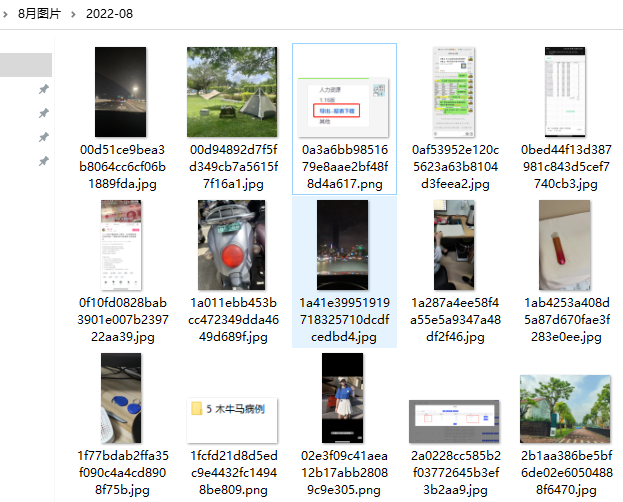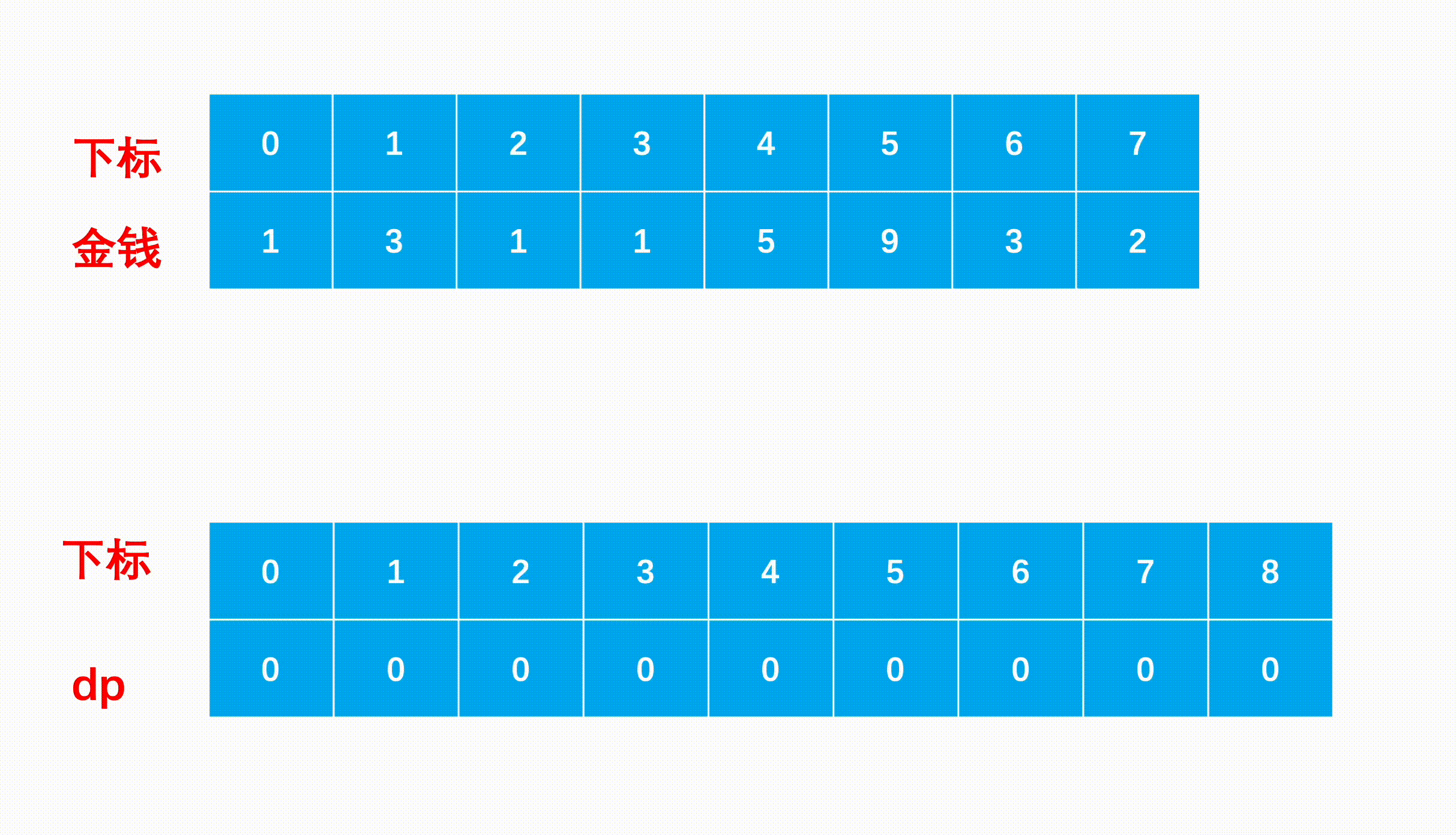目录
SpringMvc上传下载功能实现
1.创建新的项目
1)项目信息填写
2)选择所用的包
3)创建controller包
4)创建DownLoadController类
5)创建UpLoadController类
6)创建index.html
7)创建upload.html
2.实现上传功能
1)关键代码
2)详情解释
3)功能测试
3.文件下载功能实现
1)关键代码
2)详细解释
3)功能测试
编辑
编辑
编辑 编辑
4.附:
1)完整的DownLoadController 类代码
2)完整的UpLoadController 代码
SpringMvc上传下载功能实现
1.创建新的项目
1)项目信息填写
- Spring Initializr (单击选中)
- Name(填写项目名字)
- Language(选择开发语言)
- Type(选择工具Maven)
- Group()
- JDK(jdk选择17 )
- Next(下一步)

2)选择所用的包
- Springboot (选择SpringBoot版本)
- 输入(web)
- 选择Spring Web
- 选择Thymeleaf
- create

3)创建controller包

4)创建DownLoadController类
package com.xiji.springdemo01.controller;
import org.springframework.stereotype.Controller;
import org.springframework.web.bind.annotation.RequestMapping;
import org.springframework.web.bind.annotation.ResponseBody;
@Controller
public class DownLoadController {
@RequestMapping("/")
public String index(){
return "index";
}
}
5)创建UpLoadController类
package com.xiji.springdemo01.controller;
import org.springframework.stereotype.Controller;
import org.springframework.web.bind.annotation.RequestMapping;
import org.springframework.web.bind.annotation.ResponseBody;
/**
* 文件上传功能
*/
@Controller
public class UpLoadController {
@RequestMapping("/up")
public String uploadPage(){
return "upload";
}
}

在resources文件的static创建img文件夹===》导入图片

打开templates文件夹
6)创建index.html
<!DOCTYPE html>
<html lang="zh">
<head>
<meta charset="UTF-8">
<title>精美主页面</title>
<style>
/* styles.css */
body {
font-family: Arial, sans-serif;
margin: 0;
padding: 0;
background-color: #f4f4f4;
}
header {
background-color: #333;
color: white;
padding: 10px 0;
text-align: center;
}
nav ul {
list-style-type: none;
padding: 0;
}
nav ul li {
display: inline;
margin-right: 10px;
}
nav ul li a {
color: white;
text-decoration: none;
}
main {
padding: 20px;
background-color: white;
margin: 20px;
}
section {
margin-bottom: 20px;
}
footer {
background-color: #333;
color: white;
text-align: center;
padding: 10px 0;
position: fixed;
width: 100%;
bottom: 0;
}
</style>
</head>
<body>
<header>
<nav>
<ul>
<li><a href="#home">首页</a></li>
<li><a href="#services">服务</a></li>
<li><a href="#about">关于我们</a></li>
<li><a href="#contact">联系我们</a></li>
</ul>
</nav>
</header>
<main>
<di style="width: 200px;height: 200px;">
<a th:href="@{/download}">文件下载</a>
</di>
</main>
<footer>
<p>版权所有 © 2023 我们的公司</p>
</footer>
</body>
</html>
注:<a th:href="@{/download}">文件下载</a> 这个路径对应的是后端的下载接口

7)创建upload.html
<!DOCTYPE html>
<html lang="zh-CN" >
<head>
<meta charset="UTF-8">
<meta name="viewport" content="width=device-width, initial-scale=1.0">
<title>文件上传</title>
<link rel="stylesheet" href="https://cdn.jsdelivr.net/npm/bootstrap@5.3.0/dist/css/bootstrap.min.css">
<style>
body {
font-family: 'Arial', sans-serif;
background-color: #f4f4f9;
margin: 0;
padding: 0;
}
.container {
max-width: 600px;
margin: 50px auto;
padding: 20px;
background-color: #fff;
border-radius: 10px;
box-shadow: 0 0 10px rgba(0, 0, 0, 0.1);
}
h1 {
text-align: center;
color: #333;
}
.form-group {
margin-bottom: 20px;
}
.btn-primary {
width: 100%;
}
.custom-file-input ~ .custom-file-label {
background-color: #e9ecef;
border-color: #ced4da;
}
.custom-file-input:focus ~ .custom-file-label {
border-color: #80bdff;
box-shadow: 0 0 0 0.2rem rgba(0, 123, 255, 0.25);
}
</style>
</head>
<body>
<div class="container">
<h1>文件上传</h1>
<form id="uploadForm" method="post" action="http://127.0.0.1:8080/upload" enctype="multipart/form-data">
<div class="form-group">
<label for="fileInput">选择文件:</label>
<input type="file" class="form-control-file" id="fileInput" name="fileInput">
</div>
<button type="submit" class="btn btn-primary">上传文件</button>
</form>
</div>
<script src="https://cdn.jsdelivr.net/npm/bootstrap@5.3.0/dist/js/bootstrap.bundle.min.js"></script>
<script>
</script>
</body>
</html>j
注:<input type="file" class="form-control-file" id="fileInput" name="fileInput">
name值与接口值一致

解释
- form 元素创建了一个表单,其属性包括:
- id 设置为 "uploadForm",可以在JavaScript中引用此表单。
- method 设置为 "post",表示数据将通过POST方法提交到服务器。
- action 指定了接收上传文件的服务器端脚本地址。
- enctype 设置为 "multipart/form-data",这是必须的,因为它允许表单发送二进制文件数据(如图片或文档)。
- input 类型为 "file",允许用户从本地文件系统选择一个或多个文件进行上传。
- 最后,一个带有类 "btn btn-primary" 的按钮用于提交表单。
2.实现上传功能
1)关键代码
/** * 通过MultipartFile实现上传 */ @RequestMapping("/upload") @ResponseBody public String upload(MultipartFile fileInput) throws IOException { PathMatchingResourcePatternResolver resolver = new PathMatchingResourcePatternResolver(); //获取上传文件夹的路径资源 Resource resource = resolver.getResource("classpath:static/img/"); //获取文件夹真实路径 String path = resource.getFile().getPath(); //路径拼接 String filePath = path + File.separator + fileInput.getOriginalFilename(); //通过transferTo()方法返回给前端 fileInput.transferTo(new File(filePath)); return "上传成功"; }
2)详情解释
- 注解说明:
- @RequestMapping("/upload"): 定义了处理 HTTP 请求的 URL 映射。
- @ResponseBody: 表示该方法返回的内容将直接作为 HTTP 响应体返回给客户端。
- 接收上传文件:
- MultipartFile fileInput: 用于接收上传的文件。
- 获取文件夹路径:
- PathMatchingResourcePatternResolver resolver: 用于解析文件资源路径。
- resolver.getResource("classpath:static/img/"): 获取指定路径下的文件夹资源。
- String path = resource.getFile().getPath();: 获取文件夹的真实路径。
- 拼接文件路径:
- String filePath = path + File.separator + fileInput.getOriginalFilename();: 拼接完整的文件路径。
- 保存文件:
- fileInput.transferTo(new File(filePath));: 将上传的文件保存到指定路径。
- 返回结果:
- return "上传成功";: 返回上传成功的消息。
3)功能测试
打开 http://127.0.0.1:8080/up
http://127.0.0.1:8080/up

任选一张图片



打开idea ===> target ==> classes ===> static ==> img ==>看到已经成功上传到服务器

可以看到已经上传成功了
3.文件下载功能实现
1)关键代码
/**
*
* 通过PathMatchingResourcePatternResolver + ResponseEntity 下载文件
*/
@RequestMapping("/download")
@ResponseBody
public ResponseEntity<byte[]> download() throws IOException {
//获取文件地址
PathMatchingResourcePatternResolver resolver = new PathMatchingResourcePatternResolver();
Resource resource = resolver.getResource("static/img/1.png");
// 1.png修改为你导入的图片名称
//获取文件
File file = resource.getFile();
//获取文件流
FileInputStream fileInputStream = new FileInputStream(file);
//创建每次读取的字节数为文件本身大小
byte[] bytes = new byte[fileInputStream.available()];
//相当于把文件流 输入到 bytes 字节数组中
fileInputStream.read(bytes);
//设置下载方式
HttpHeaders httpHeaders = new HttpHeaders();
httpHeaders.add("Content-Disposition", "attachment; filename=" + file.getName());
//状态码设置
HttpStatus ok = HttpStatus.OK;
//创建ResponseEntity返回给前端
ResponseEntity<byte[]> responseEntity = new ResponseEntity<>(bytes, httpHeaders, ok);
return responseEntity;
}
2)详细解释
- 注解说明:
- @RequestMapping("/download"): 定义了处理 HTTP 请求的 URL 映射。
- @ResponseBody: 表示该方法返回的内容将直接作为 HTTP 响应体返回给客户端。
- 文件资源解析:
- PathMatchingResourcePatternResolver: 用于解析文件资源路径。
- getResource("static/img/1.png"): 获取指定路径下的文件资源。
- 文件对象获取:
- File file = resource.getFile();: 将资源转换为 File 对象。
- 设置响应头:
- HttpHeaders httpHeaders: 创建响应头对象。
- httpHeaders.add("Content-Disposition", "attachment; filename=" + file.getName()): 设置响应头,指定文件以附件形式下载,并设置文件名。
- 状态码设置:
- HttpStatus ok = HttpStatus.OK: 设置 HTTP 状态码为 200 OK。
- 读取文件内容:
- FileInputStream fileInputStream = new FileInputStream(file);: 创建文件输入流。
- byte[] bytes = new byte[fileInputStream.available()];: 创建字节数组。
- fileInputStream.read(bytes);: 读取文件内容到字节数组中。
- 创建响应实体:
- ResponseEntity<byte[]> responseEntity = new ResponseEntity<>(bytes, httpHeaders, ok);:
- 创建 ResponseEntity 对象,包含文件内容、响应头和状态码。
- 返回响应:
- return responseEntity;: 返回响应实体。
3)功能测试
打开网址 打开网址打开网址 http://127.0.0.1:8080/打开网址
可以看到我们已经下载成功了
4.附:
1)完整的DownLoadController 类代码
package com.xiji.springdemo01.controller;
import org.springframework.core.io.Resource;
import org.springframework.core.io.support.PathMatchingResourcePatternResolver;
import org.springframework.http.HttpHeaders;
import org.springframework.http.HttpStatus;
import org.springframework.http.ResponseEntity;
import org.springframework.stereotype.Controller;
import org.springframework.web.bind.annotation.RequestMapping;
import org.springframework.web.bind.annotation.ResponseBody;
import java.io.File;
import java.io.FileInputStream;
import java.io.IOException;
@Controller
public class DownLoadController {
/**
*
* 通过PathMatchingResourcePatternResolver + ResponseEntity 下载文件
*/
@RequestMapping("/download")
@ResponseBody
public ResponseEntity<byte[]> download() throws IOException {
//获取文件地址
PathMatchingResourcePatternResolver resolver = new PathMatchingResourcePatternResolver();
Resource resource = resolver.getResource("static/img/1.png");
//获取文件
File file = resource.getFile();
//获取文件流
FileInputStream fileInputStream = new FileInputStream(file);
//创建每次读取的字节数为文件本身大小
byte[] bytes = new byte[fileInputStream.available()];
//相当于把文件流 输入到 bytes 字节数组中
fileInputStream.read(bytes);
//设置下载方式
HttpHeaders httpHeaders = new HttpHeaders();
httpHeaders.add("Content-Disposition", "attachment; filename=" + file.getName());
//状态码设置
HttpStatus ok = HttpStatus.OK;
ResponseEntity<byte[]> responseEntity = new ResponseEntity<>(bytes, httpHeaders, ok);
return responseEntity;
}
@RequestMapping("/")
public String index(){
return "index";
}
}
2)完整的UpLoadController 代码
package com.xiji.springdemo01.controller;
import org.springframework.context.support.ClassPathXmlApplicationContext;
import org.springframework.core.io.Resource;
import org.springframework.core.io.support.PathMatchingResourcePatternResolver;
import org.springframework.stereotype.Controller;
import org.springframework.web.bind.annotation.RequestMapping;
import org.springframework.web.bind.annotation.ResponseBody;
import org.springframework.web.multipart.MultipartFile;
import java.io.File;
import java.io.IOException;
/**
* 文件上传功能
*/
@Controller
public class UpLoadController {
/**
* 通过MultipartFile实现上传
*/
@RequestMapping("/upload")
@ResponseBody
public String upload(MultipartFile fileInput) throws IOException {
PathMatchingResourcePatternResolver resolver = new PathMatchingResourcePatternResolver();
Resource resource = resolver.getResource("classpath:static/img/");
String path = resource.getFile().getPath();
//路径拼接
String filePath = path + File.separator + fileInput.getOriginalFilename();
fileInput.transferTo(new File(filePath));
return "上传成功";
}
@RequestMapping("/up")
public String uploadPage(){
return "upload";
}
}